Last Updated: Mar 28, 2023
The NeftX Website module allows users to create and edit websites in real-time. This feature is unique and not found in any other hospital management system. Users can add their services, images, and videos, and customize the main page design from the website module landing page. With customizable options, users can create a website that is unique to their brand and services.
Getting Started
To access the website module, navigate to the website module (slug-name.hms.neftx.com/manage-website).

The admin or owner can create or edit their website from here. Any changes made in the website module are immediately reflected on the main page (slug-name.neftx.com).
On the website module's landing page, there is a navigation bar on the left side that allows you to access various features and settings for managing your website. Here is a brief overview of each option available in the navigation bar:
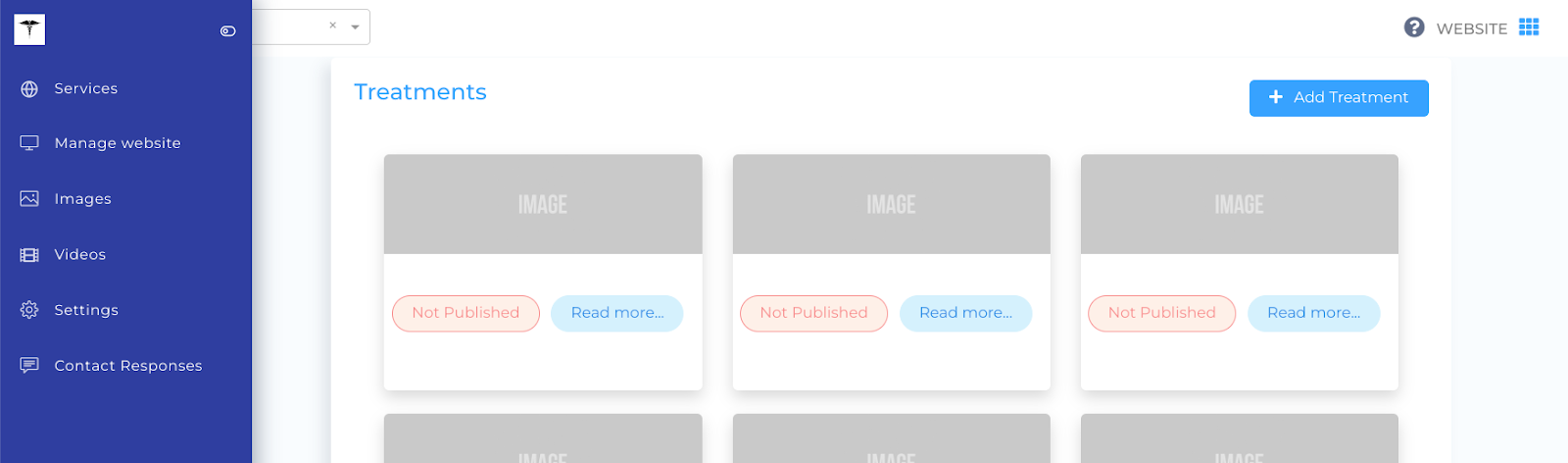
Services
The "Services" option under the navigation bar allows you to add and manage treatments or services offered by your clinic or hospital.
To add a new treatment to the clinic/hospital's website, follow these steps:
- Navigate to the "Services" option on the left side of the main page of the website module.
- Click on the "Add Treatment" button located in the top right corner of the page.

- Add the details for the new treatment, which includes:
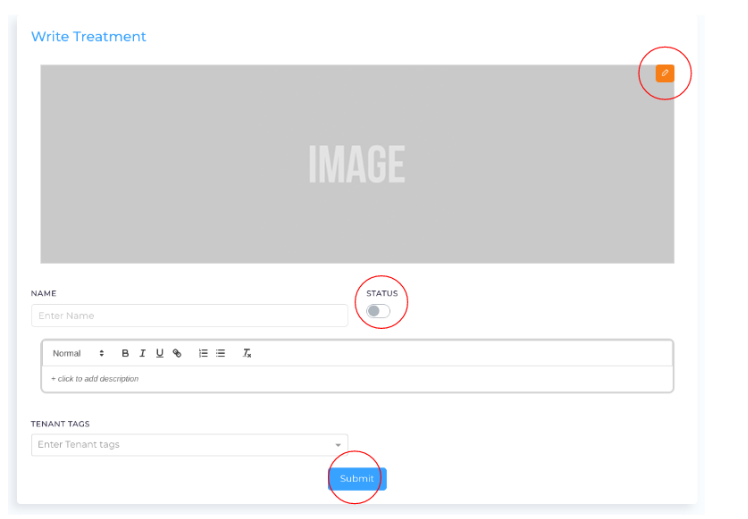
- Name of the treatment
- Relevant content describing the treatment
- Keywords related to the content (optional)
- An image that best represents the treatment
- Once you have added all the necessary details, toggle the switch on the top to enable the status of the treatment. The treatment will show up on the website when the status is on.
- Submit the treatment.
It's important to note that if the status is off, the content will be saved but will not be reflected on the main website. Additionally, by adding tenant tags, the treatments will get indexed better, which will improve the SEO of the website.
Manage Website
The "Manage Website" option allows you to customize your website's design and layout, add pages, and manage various other website-related features.
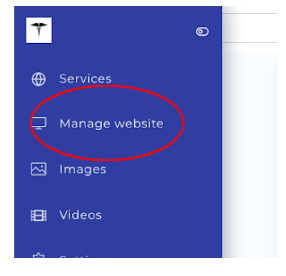
To access the website customization page, click on the navigation bar on the left side and select "Manage Website" (slug-name.hms.neftx.com/website/). This will take you to the customization page where you can make changes to the website's layout, homepage styles, and colors to match your brand's logo.
Layout, Homepage Styles, and Colors
You can select your homepage and edit your content and images according to your needs. The "Manage Website" page UI has a navigation bar on the left and a menu bar on the top. The menu bar includes dropdowns for layout, homepage, and color selection. The navigation bar also includes an "Add Page" option for users to add additional information such as international patient details or a note from management or any other additional services they cater to.
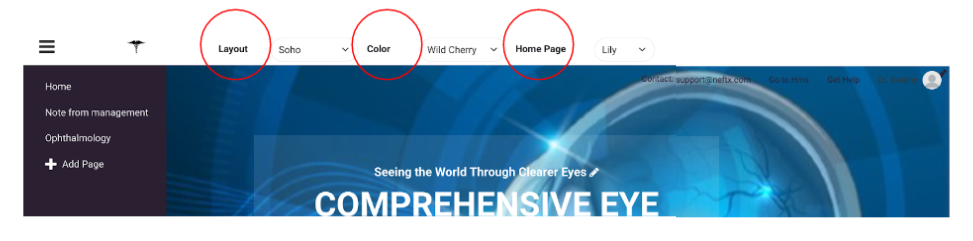
Under each customization option, the entire website page changes with the font styles. If you have already edited a theme, it will be saved, and you can return to it anytime to continue editing. All last changes are saved and reflected on the main website.
Editing Website Content

The website's main page content can be edited inline by clicking on the edit button at the end of every line. This edit option is available for the website text and images on the first three blocks where the main content is written, as well as the FAQs block.
ChatGPT Prompt
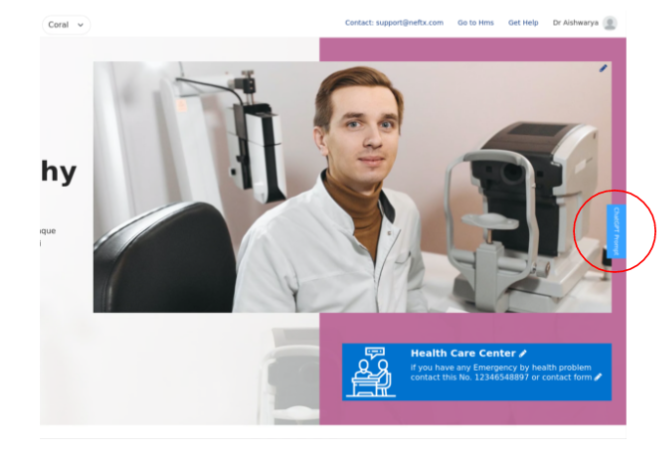
For the first three blocks, the headings are different for every homepage layout. To make it easier for users, there is a floating button placed on the right side of the page called "ChatGPT Prompt". When clicked on it, the content for that homepage theme is shown, which can be copied and pasted on ChatGPT to get the desired content for their clinic/hospital website.
Editing Our Doctors, Our Blogs, and Our Services
Some of the blocks like "Our Doctors", "Our Blogs" & "Our Services" which are visible on the homepage, cannot be edited from the customization page. Within these three pages, every blog, every doctor, and every treatment is indexed on Google independently. The more information on these three, the better the SEO for the website, which will enable the website to come up on organic searches.
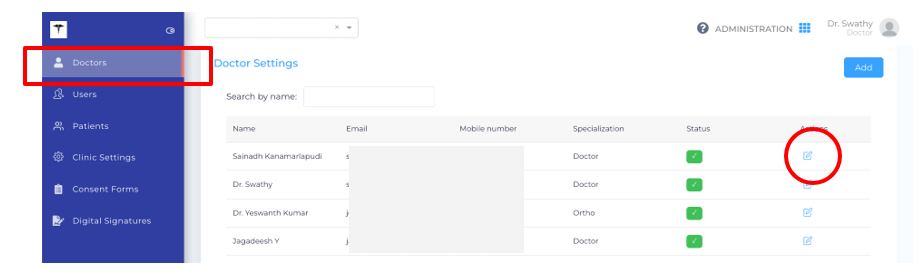
"Our Doctors" can be edited from the Administration module (slug-name.hms.neftx.com/admin/doctor).
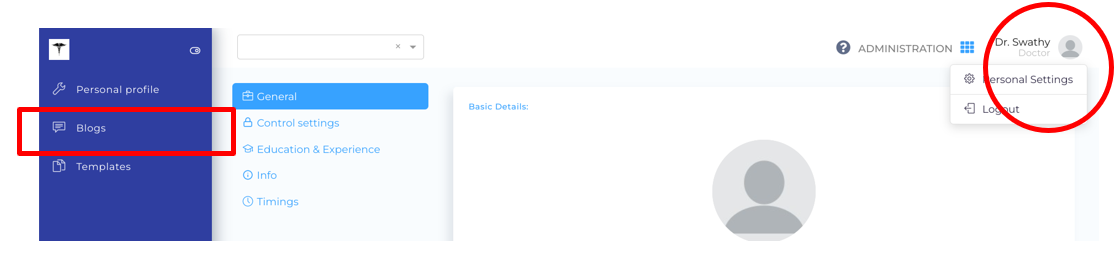
"Our Blogs" can be edited from the "Personal Settings" (slug-name.hms.neftx.com/personal-settings/blogs).
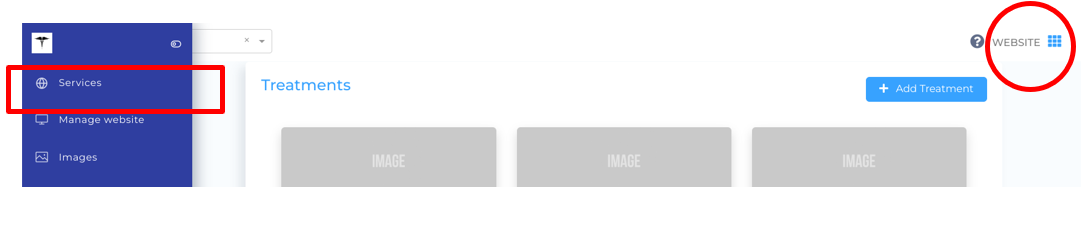
"Our Services" can be edited from the website module (slug-name.hms.neftx.com/manage-website/settings).
Images & Videos
To add images and videos to your website, you can use the "Images" and "Videos" options available in the navigation bar on the left side of the main page of the website module.
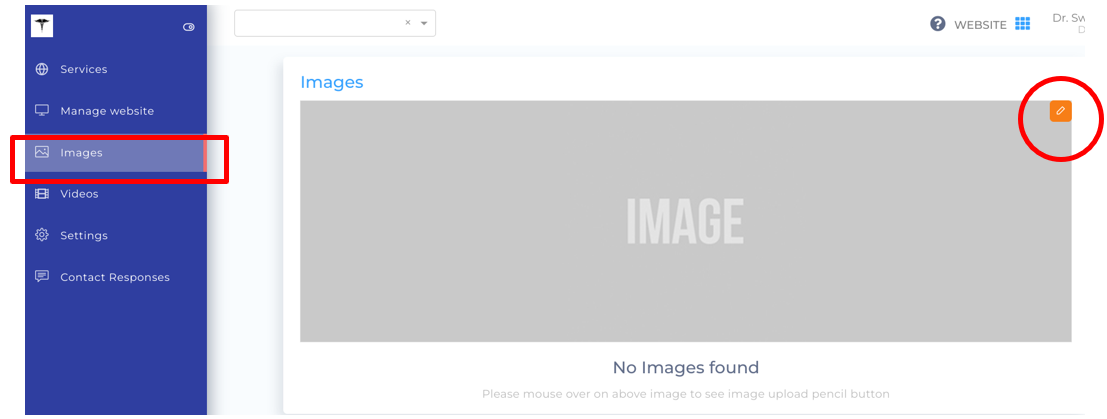
- To add images, click on the "Images" option, which will take you to the images page (slug-name.hms.neftx.com/manage-website/images). Click on the "Edit" button on the top right corner of the page, and choose the desired image from your computer. Crop or resize the image as per your requirements and save it. The added images will be reflected on the main website's menu bar as "Gallery".

- To add videos, click on the "Videos" option on the navigation bar, which will lead you to the videos page (slug-name.hms.neftx.com/manage-website/videos). To add a video, you need to add the embedded link of the video.
Click here to learn how to embed the video link
- Once added, the videos will be reflected on the main website's menu bar.
Settings
The "Settings" option allows you to customize your treatment settings, such as the number of treatments to show on your main website's menu bar. You can also switch on or off the status of your treatments to show them on the menu bar or as blocks on the main website.

Access the settings page by clicking on the "Settings" option on the navigation bar on the left side of the website module or by going to slug-name.hms.neftx.com/manage-website/settings.

- Switch on the status of the treatment you want to show on the menu bar of the main website. If you switch off the status, the treatment will only be displayed on the main website as one of the blocks.
- By default, the main website shows up to four treatments. However, you can display up to eight services on the menu bar by adjusting the settings.
Contact Responses
The "Contact Responses" option allows you to view and manage the responses received from patients who contact you through the website's contact form. You can add notes and view responses from this page.
Website contact form:

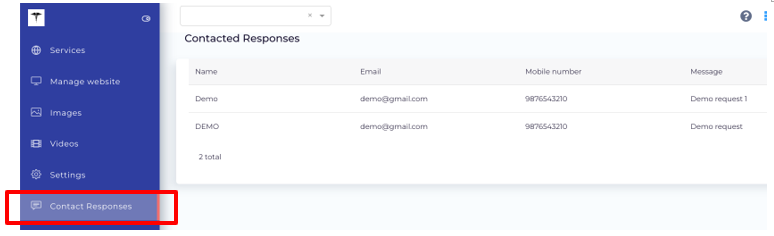
The note will be saved in contact responses and the admin can view it from here.
Access the contact responses page from here: slug-name.hms.neftx.com/manage-website/response.
Adding Contact Information
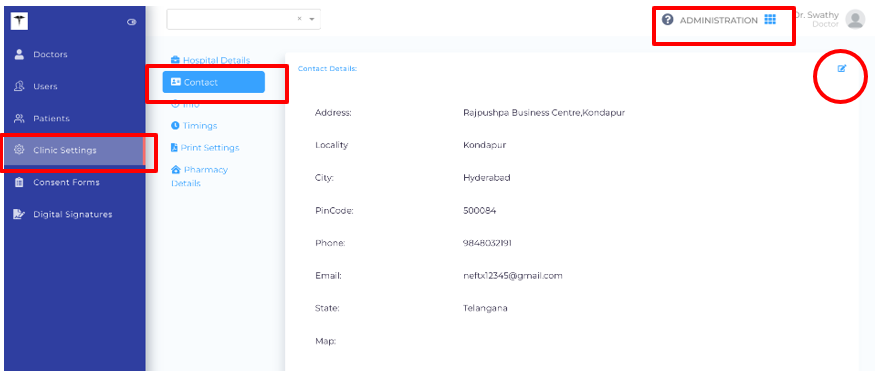
- The contact information available on the website can be added from the HMS page.
- Access the HMS page from here: slug-name.hms.neftx.com/admin/settings.
- The necessary contact information will be visible on the contact page as well as the website footer.
Adding WhatsApp Icon on Website
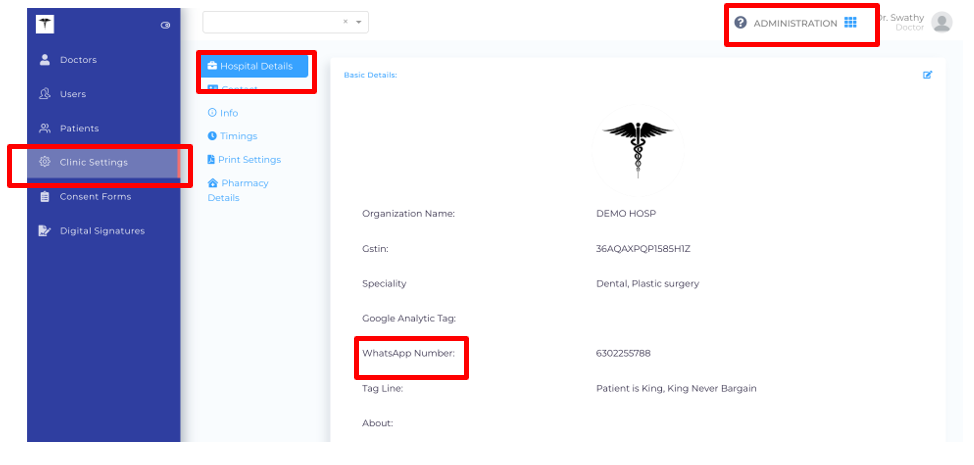
- There is an option to directly contact the clinic/hospital with just one click on the WhatsApp icon from the main website.
- This will lead to the WhatsApp chat with the clinic/hospital.
- The patients can do a video consultation or chat with the clinic instantly.
- To enable this option, go to slug-name.hms.neftx.com/admin/settings and add the clinic's WhatsApp number in the given field.
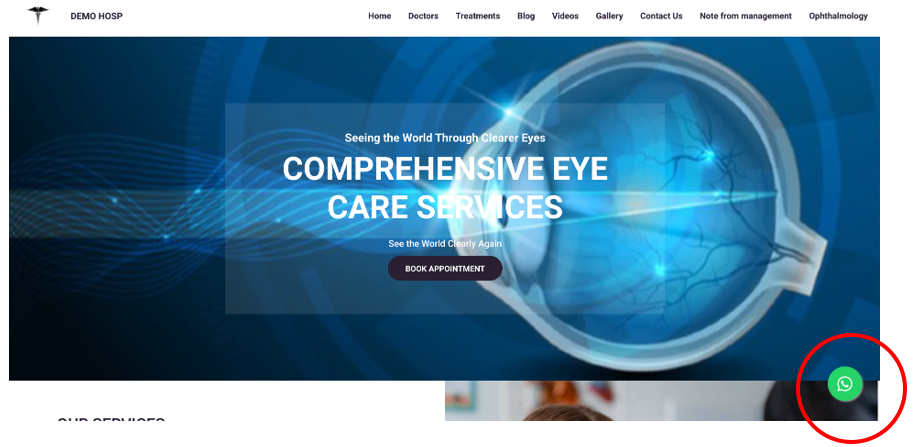
- The icon will pop up directly on the website's main page.
Note: The above information is related to the contact us page and WhatsApp feature on the clinic/hospital's website.
- How do I access the website module?
To access the website module, navigate to the slug-name.hms.neftx.com/manage-website page. The admin or owner can create or edit their website from here.
- How do I customize my website?
To customize your website, click on the "manage website" option on the navigation bar, and you will be taken to the customization page. Here, you can choose from layout, homepage style, and color options to create a website that is unique to your brand.
- How do I add my services to the website?
To add your services to the website, go to the "Services" option on the navigation bar and click on the "add treatment" button. Fill in the necessary information, add an image and keywords, and switch on the status to show the treatment option on the main website menu bar.
- Can I edit the "Our Doctors", "Our Blogs", and "Our Services" sections on the homepage?
You can edit the "Our Doctors" section from the Administration module (slug-name.hms.neftx.com/admin/doctor), "Our Blogs" from the "Personal Settings" (slug-name.hms.neftx.com/personal-settings/blogs), and "Our Services" from the website module (slug-name.hms.neftx.com/manage-website/settings).
- How do I add images and videos to my website?
You can add images to your website from the "Gallery" page (slug-name.hms.neftx.com/manage-website/images) by clicking on the edit button, selecting the desired image from your computer, and cropping or resizing it. To add videos, go to the "Videos" page (slug-name.hms.neftx.com/manage-website/videos) and add the embedded link of the video.
- How do I view contact responses from my website?
If a user contacts you from the main website, their message will appear in the "contact responses" section on the website module navigation bar. Here, you can view their message and respond to it.
- How do I add contact information to the website?
The contact information available on the website can be added from the HMS page (slug-name.hms.neftx.com/admin/settings). The necessary contact information will be visible on the contact page as well as the website footer.
- How do I enable the WhatsApp icon on my website?
To enable the WhatsApp icon, go to (slug-name.hms.neftx.com/admin/settings) and add the clinic's WhatsApp number in the given field. The icon will pop up directly on the website's main page, allowing patients to contact the clinic/hospital through WhatsApp chat or video consultation.
- Are the CTA buttons on the homepage customizable?
No, the CTA buttons on the homepage are designed and placed based on the homepage theme and cannot be edited or moved.
- Can I choose a homepage theme, layout, and color that is not in the given options?
No, the homepage themes, layouts, and colors have to be chosen from the given options only. These options are designed by professional designers and are tailored to the needs of the clinic/hospital while keeping in mind MCI rules.
- How can I suggest new homepage themes, layouts, and colors?
To suggest new homepage themes, layouts, and colors, you can use the suggestion box in the HMS. Click on the profile picture in the top right corner of the HMS homepage and select "Tell us?" to submit your suggestion.